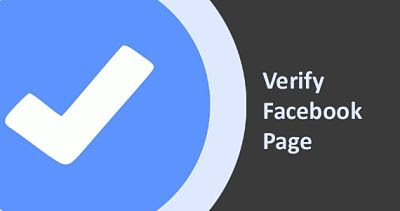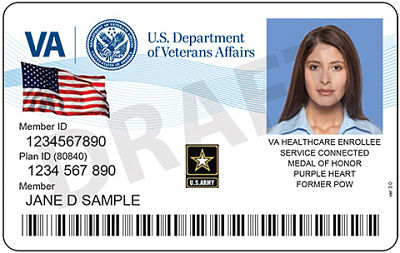Hello friends,
As you know facebook is #1 social networking website. It is the best place for all blogger actually not only for blogger but also its good place for all users to promote their blogs, websites, business, etc. on facebook groups and fan pages. By promoting, they can boost their website/blog traffic. Especially most of the bloggers and webmaster joins the lots of facebook group for promoting purpose. But how are you sharing your posts/links to facebook groups? It will be very difficult to open every group then posting to each group individually.
 |
| Auto Post in Multiple Facebook Groups In Single Click 2016 |
Are you looking for any tricks which can do this job? Well, today I'm gonna tell you about how you can post/share your status in all facebook groups you have joined. It will save your lots of time. Also, it will save your Internet data which would be consumed in browsing such facebook groups.
Steps To Post In All Facebook Group At Once:
- The first things you have to do is to collect the email addresses. This step is not easy but not difficult also. Means you have to collect the Email Addresses of all the facebook groups you have joined or you can collect Emails addresses of only those groups where you wanna post your status at once. Some groups provide their emails in info if not then, simply collect the Username of the group by opening the group into your internet browser (as shown in the picture below).
- Note all the group’s Username at one place in notepad. (Press Ctrl + R, then type notepad and hit Enter to open notepad).
- Now make/create e-mail address of facebook groups from their usernames we have collected in above steps. You just need to add/paste @groups.facebook.com after the username. Facebook groups Email Address will be looks like the below Email Address.
UserName@groups.facebook.com
- If you need more emails then join lots of groups and use above mentioned method to create an email from the usernames of those groups. Once you made the collection of email addresses paste them into notepad and make sure you have separated each Email with commas.
- The main job starts from here, log in to your email address which you have used to create your facebook account or sign into the email which you have made Primary email in your Facebook account/profile.
- Now click on Compose Email option.
- Copy all the Email address of the facebook group you have collected and paste into the BCC field.
- Now compose your mail with text, links etc what you wanna share/post in those facebook groups and click on Send button.
- You're done. now you can check that facebook groups, your status is successfully posted into all groups.
Conclusion:
In this article, I explained the method by which we can post into multiple/selected facebook groups at once. If you're getting trouble with any steps, Feel free to ask. Stay tuned
![How to Suggest Facebook Friends to Add Themselves Using Facebook Social Toolkit [Patched] How to Suggest Facebook Friends to Add Themselves Using Facebook Social Toolkit [Patched]](https://blogger.googleusercontent.com/img/b/R29vZ2xl/AVvXsEiN0LKkEaryjOf6hvL8c7K-1zvXiuiqae-r1DV7m3MD9TPW0VMz4IWEjJJk5OHshMZD9BegEnC9Uq2hkk4D-4eKXmmElhHMMGHLntMYm5S-cXi6utMGgW0eLKjS7snS1vwFCU2FQlBTczRO/s640/result.png)

![[Latest Trick] Check who Visited my Facebook Profile [Latest Trick] Check who Visited my Facebook Profile](https://blogger.googleusercontent.com/img/b/R29vZ2xl/AVvXsEhu_jMTjA-885Fzz7deT9uejgT5PTtzqFP95LzGahLjQhAUMfwd7OM1oKX76E8lOukwRUxFvzJ44lLgl56E4MmzmTz3syLEiinGOVjpbvj67BwTn8ZGX6c6ptSXukr_-cru4l6sxFgNlyBd/s320/result.jpg)